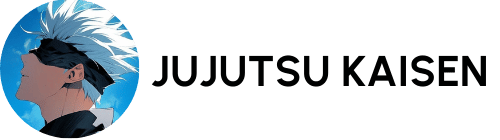If you’ve recently purchased a V380 security camera but are struggling with setup issues, you’re not alone. Many users encounter frustrating problems when trying to install their V380 WiFi camera. From connection failures to app errors, these setup roadblocks can leave you feeling helpless.
In this comprehensive guide, I’ll walk you through every common V380 camera setup problem I’ve encountered (and solved) through personal experience. Whether you’re dealing with WiFi connection drops, QR code scanning failures, or night vision malfunctions, this article will help you get your security camera up and running smoothly.
Look at: V380 wifi camera setup
1. Camera Won’t Connect to WiFi
This is hands-down the most reported issue. Your camera powers on, but refuses to connect to your home network. Typically, this happens because:
· You’re trying to use 5GHz WiFi (V380 only works with 2.4GHz)
· Weak WiFi signal strength
· Incorrect password entry
· Router firewall blocking the connection
Fix: First, verify you’re connecting to a 2.4GHz network. If your router combines both bands, temporarily disable 5GHz during setup. Move the camera closer to your router and double-check your WiFi password. Some users report success by changing their WiFi password to remove special characters.
2. QR Code Not Scanning
The app fails to recognize your camera’s QR code during setup, leaving you stuck at this crucial step. This often occurs due to:
· Poor lighting conditions
· Camera lens smudges
· App permission issues
· Outdated app version
Fix: Clean your phone’s camera lens and the camera’s QR code area. Try scanning in better lighting. If it still fails, manually enter the camera’s UID (found on the device or packaging). Also ensure your V380 Pro app has camera permissions enabled.
3. App Not Showing Live Feed
After successful setup, some users find their app displays a black screen or “connection failed” message when trying to view the live feed. Common causes include:
· Internet connection instability
· Camera firmware needs updating
· Incorrect timezone settings
· Multiple devices accessing same camera
Fix: Check your phone’s internet connection first. Then verify your camera’s firmware is up-to-date in the app settings. Ensure your phone’s timezone matches your location. If multiple users are accessing the camera, try disconnecting others temporarily.
4. Night Vision Not Working Properly
Your V380 camera’s infrared night vision appears too dark, flickers, or doesn’t activate automatically. This typically stems from:
· Dirty IR lens cover
· Incorrect night vision settings
· Power supply issues
· Environmental interference
Fix: Gently clean the circular IR lens around the camera lens. In the app, check that night vision is set to “Auto” mode. Ensure your camera is receiving stable power – low voltage can affect IR performance. Remove any bright light sources near the camera that might confuse the light sensor.
5. Motion Detection Alerts Not Working
You’re not receiving push notifications when motion is detected, despite having the feature enabled. This usually happens because:
· Notification permissions aren’t enabled
· Motion detection zone isn’t properly set
· Sensitivity is set too low
· App running in battery saver mode
Fix: First check your phone’s notification settings for the V380 Pro app. In the app, adjust motion detection sensitivity and ensure your detection zone covers the right areas. Disable battery optimization for the app in your phone settings.
Advanced Troubleshooting for Persistent V380 Issues
Factory Reset Your V380 Camera
When all else fails, a factory reset often solves stubborn problems:
1. Locate the reset button (usually a small hole near the power port)
2. Use a paperclip to press and hold for 10 seconds
3. Wait for the camera to reboot (LED lights will flash)
4. Set up again from scratch
Check for Firmware Updates
Outdated firmware causes many functionality issues:
1. Open V380 Pro app
2. Go to Camera Settings > Device Info
3. Check for firmware updates
4. Install if available (don’t disconnect power during update)
Change Your WiFi Channel
Some routers use crowded channels that interfere with camera connections:
1. Access your router admin page (usually 192.168.1.1)
2. Find wireless settings
3. Change channel to 1, 6, or 11 (least congested)
4. Save settings and reconnect camera
Why does my camera make buzzing noises?
This usually indicates power supply issues. Try a different power adapter with matching voltage. If using extension cords, ensure they’re high-quality and not too long.
Pro Tips for Smooth V380 Camera Operation
1. Dedicated WiFi network: If possible, create a separate 2.4GHz network just for your security cameras to reduce interference.
2. SD card formatting: Always format new SD cards in the camera before use to prevent recording issues.
3. Regular maintenance: Clean camera lenses monthly and check for spider webs that can trigger false motion alerts.
4. Optimal placement: Install cameras at least 7 feet high, angled slightly downward for best coverage.
5. Scheduled reboots: Set your camera to automatically reboot weekly in the app settings to prevent memory leaks.
If you’ve tried all these solutions and still experience problems, consider contacting V380 support with your camera’s UID and specific error messages. Many issues can be resolved with their remote assistance. Remember that most setup problems are temporary – with patience and the right troubleshooting steps, you’ll have your V380 security system working perfectly.
Source: https://19816811.com